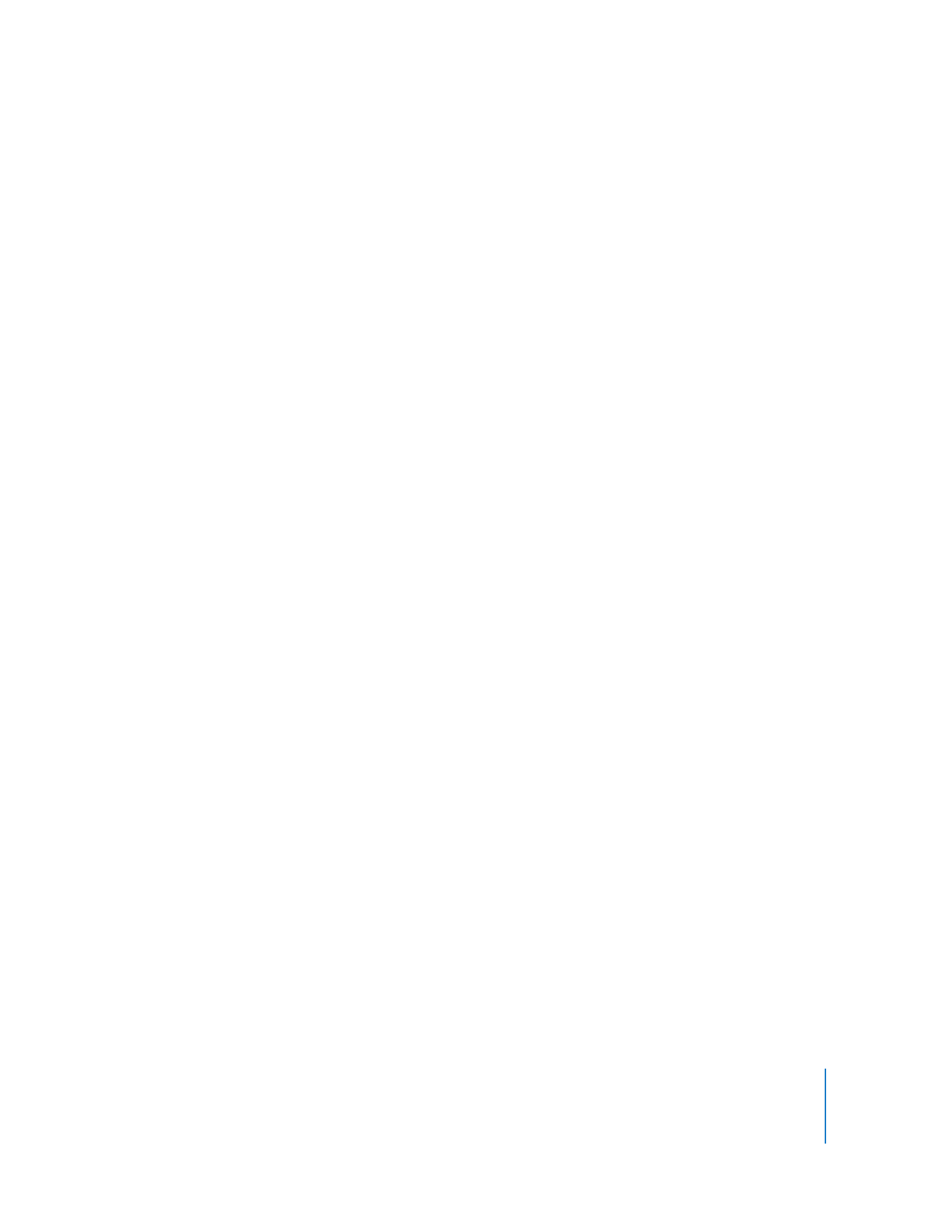
Migrating to a Single RAID Volume
This is the easiest way to set up a RAID volume on a new computer. There’s no need to
reinstall the operating system or restore existing files on the computer’s startup disk.
However, the migration process does take some time and you can’t use the new
volume until the process is finished.
The example assumes that you have purchased a computer with a RAID card and four
500 GB disk drives. The computer is shipped with the operating system on the first disk.
With four disks, you can choose to migrate the existing startup volume to a RAID
volume based on a RAID 0, RAID 1, RAID 5, or RAID 0+1 scheme. For the best
combination of performance, protection, and volume size, you’ll choose RAID 5 for this
example. With RAID 5, roughly one drive’s worth of the space is dedicated to parity
data, so the usable space on the volume in this example will be roughly equivalent to
the total capacity of the three remaining disks.
To set up this example:
Start up the computer using the Mac OS X or Mac OS X Server installation disc that
comes with the computer. When the first Installer pane appears, you choose your
language and click Next. When the menu bar appears, you choose Utilities > RAID
Utility and then choose the Migrate RAID Set command. Finally, in the dialog that
appears, you choose Maximum Protection, make sure all three remaining drives are
selected, deselect “Create new volume using added capacity,” and click Migrate.
When the migration process finishes, you’ll have a single startup volume and additional
space on the new RAID set for creating additional volumes.