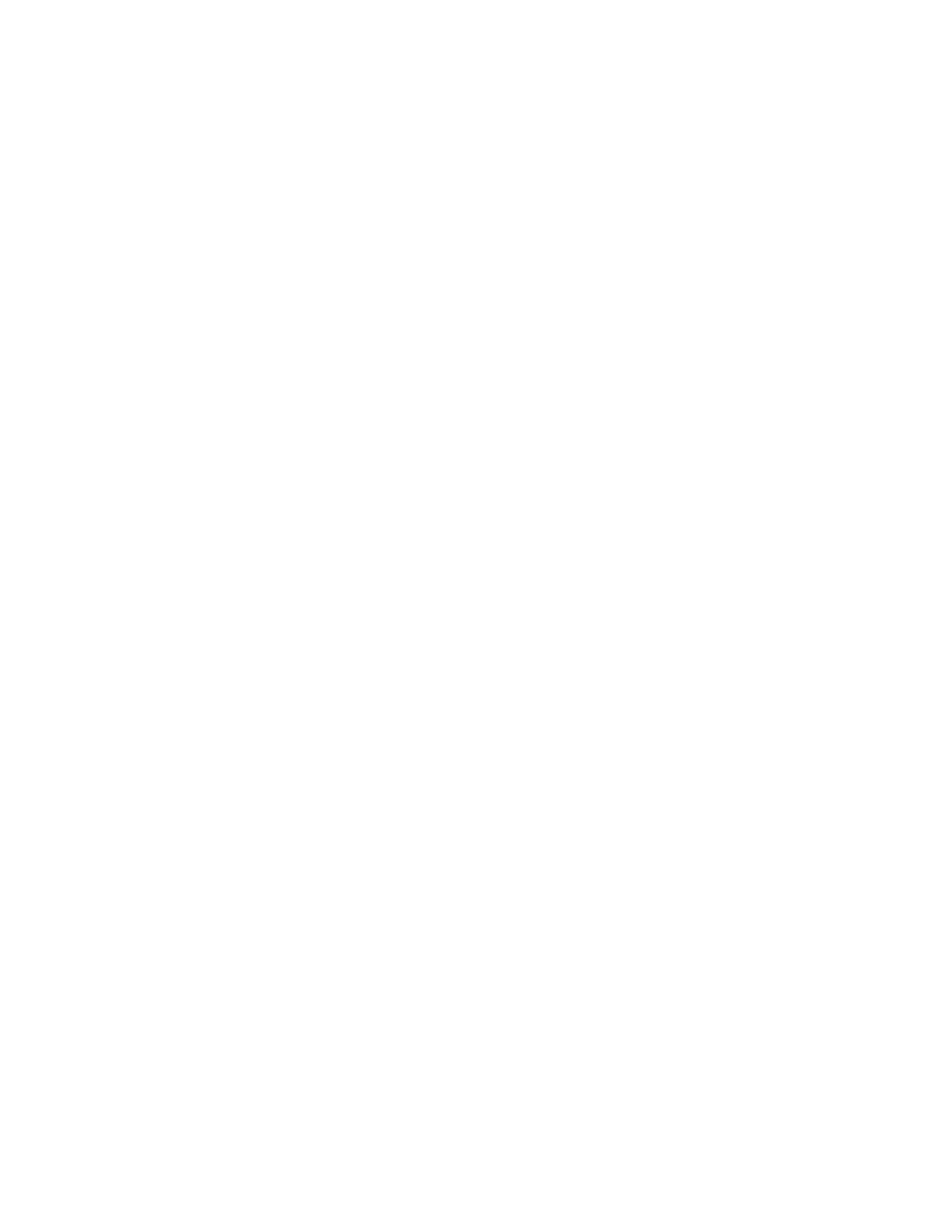
Creating a New Startup Volume and Several Data Volumes
In this example, you’ll recreate a startup volume, add several data volumes, and save
some space for a future volume, all on a protected RAID set that has a spare drive
available. As in the previous two examples, we’ll assume that you’ve purchased a
computer with a RAID card and four 500 GB disk drives.
To set up this example:
Because you’re going to recreate the current startup disk, you need to restart the
computer using the installation disc that comes with your computer and open RAID
Utility from the Utilities menu. Next, for the protection of the new startup disk and the
data volumes, you create a single RAID 5 set. To do so, choose the Create RAID Set
command, then choose RAID 5, select three of the four available disks, select the “Use
unassigned drives as spares” option, and click Create. Then, select the RAID set and use
the Create Volume command to create a 20 GB startup volume by changing the default
size in the volume creation dialog. Repeat the volume creation process to add other
data volumes with sizes that suit your needs. Finally, install Mac OS X or Mac OS X
Server on the new startup volume using the installation disc that comes with your
computer.
©
2007 Apple Inc. All rights reserved.
Apple, the Apple logo, Mac, Mac OS, and Xserve are trademarks
of Apple Inc., registered in the U.S. and other countries.
019-0972-A/07-2007