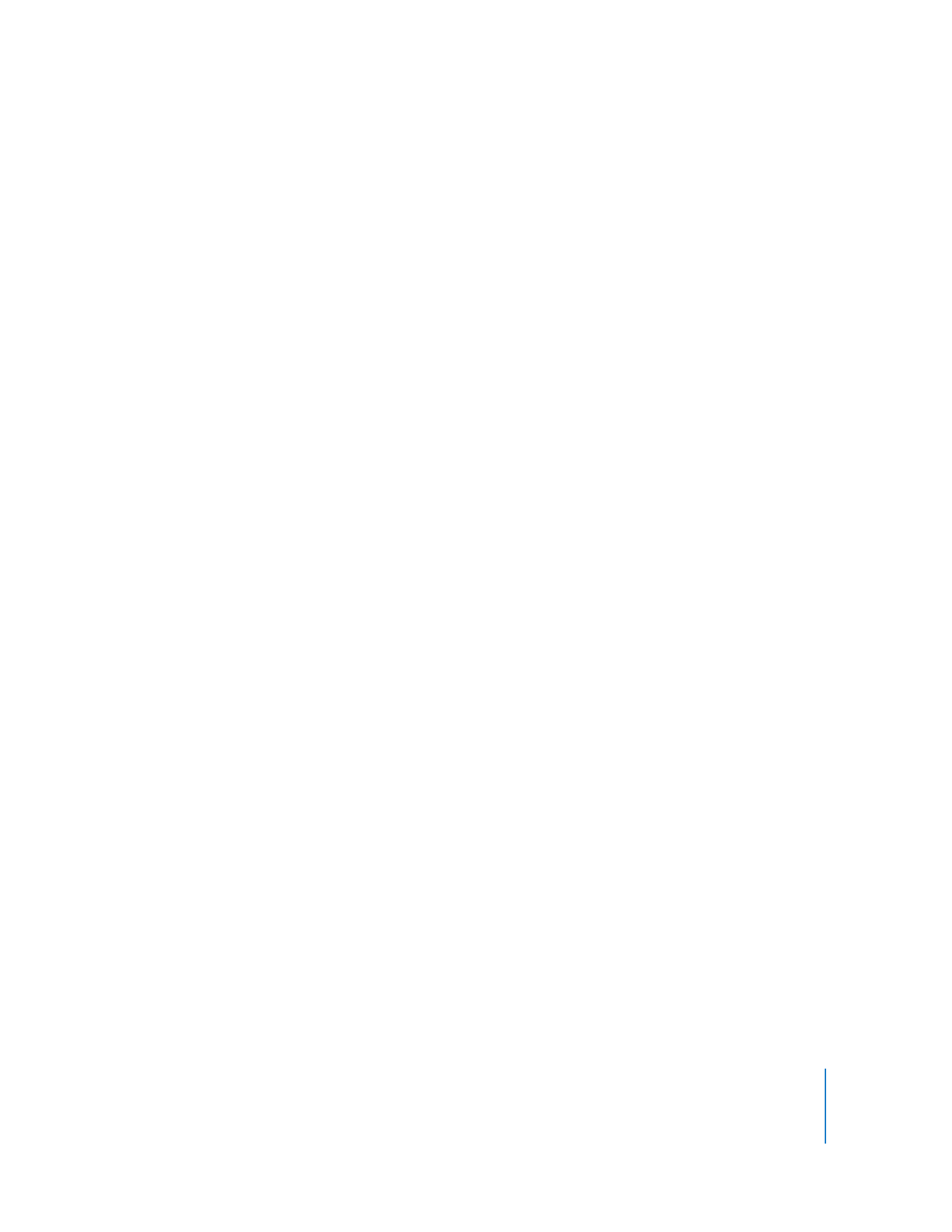
If a Disk Fails
If a RAID set or volume becomes degraded because a disk has failed, you can use RAID
Utility to identify the disk that needs to be replaced.
Note: If your RAID setup includes a spare drive, it is automatically incorporated into the
RAID set, and the set switches from degraded to good as soon as the recovery process
finishes. If there is no spare, the set will remain degraded until you replace the failed
drive, and if a second drive fails before you replace the first, you could lose data.
To replace a failed disk:
1
Open RAID Utility, select the RAID set or volume that is displaying a problem status
indicator, and look for a drive bay with a red status indicator.
The bay numbers in RAID Utility correspond to the numbered drive bays in your Mac
Pro or Xserve.
2
Replace the bad drive module.
3
Use the Make Spare command to set up the new drive as a global spare.
If no spare was available when the original drive failed, the RAID card uses the new
spare immediately to rebuild the affected RAID set and volumes. If a spare was
available at the time of the failure, it is already incorporated into the affected RAID set,
and the new spare remains available until it is needed.