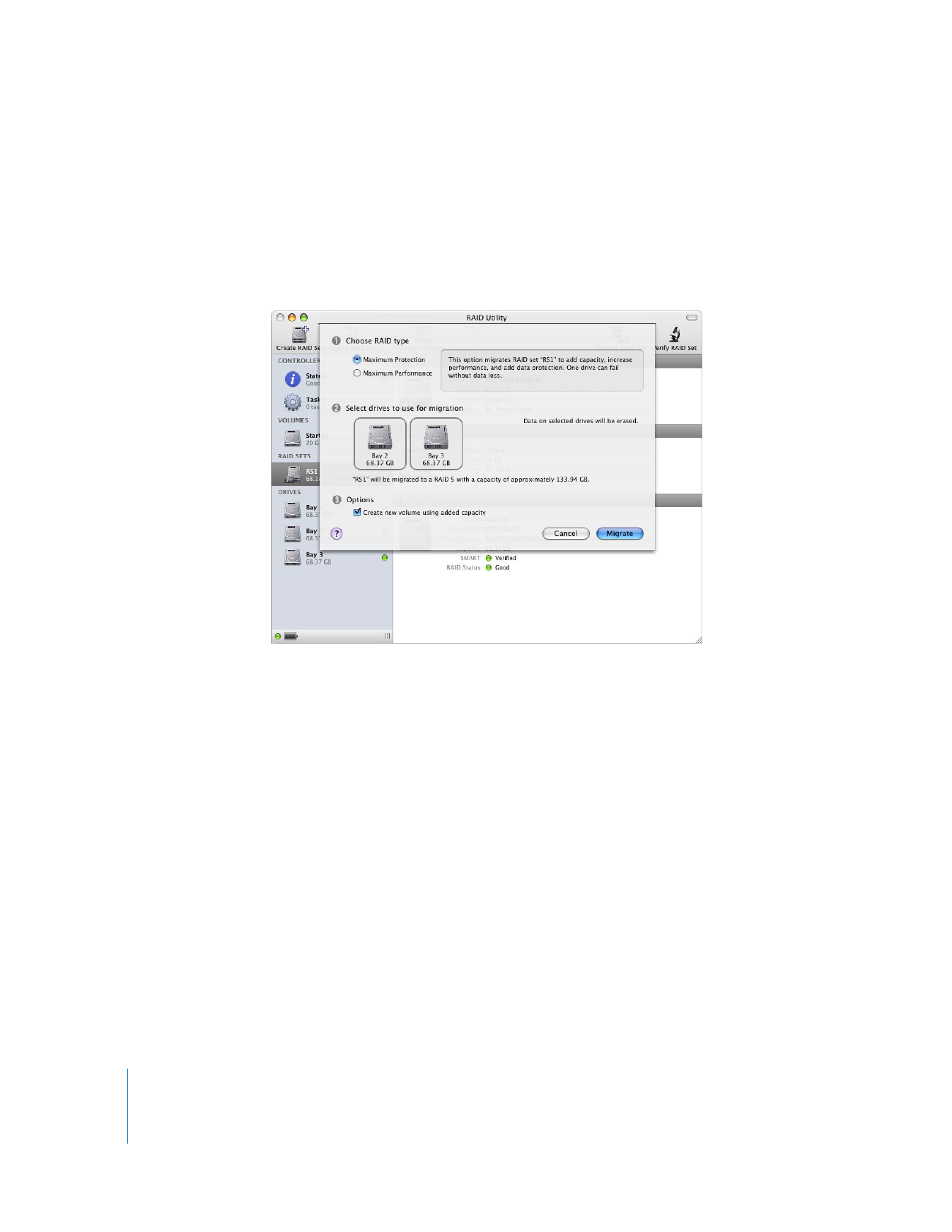
Migrating an Existing Volume to a RAID Volume
When you purchase a computer with the RAID card installed, the startup disk is
configured as a single-disk Enhanced JBOD RAID set. You can convert this RAID set,
along with one, two, or three empty disks, to a RAID volume in one step using the
Migrate RAID Set command. All files on the single original disk are moved to the new
RAID volume. Files on the additional disks are erased.
To migrate to a RAID volume:
1
Start up your computer using the Mac OS X or Mac OS X Server installation disc that
comes with the computer.
2
When the Installer opens, choose your language and click the Next button to see the
Utilities menu at the top of the screen.
3
Choose Utilities > RAID Utility.
4
Select the existing RAID set, which supports your current startup volume, in the left
column of the RAID Utility window.
5
Click Migrate RAID Set in the toolbar.
6
Choose the type of RAID volume you want to create.
Maximum Protection:
Migrates your system to a RAID volume based on either the
RAID 1 or RAID 5 level, depending on the number of drives available.
Maximum Performance:
Creates a volume based on the RAID 0 level.
7
Choose the additional drives you want to include in the volume.
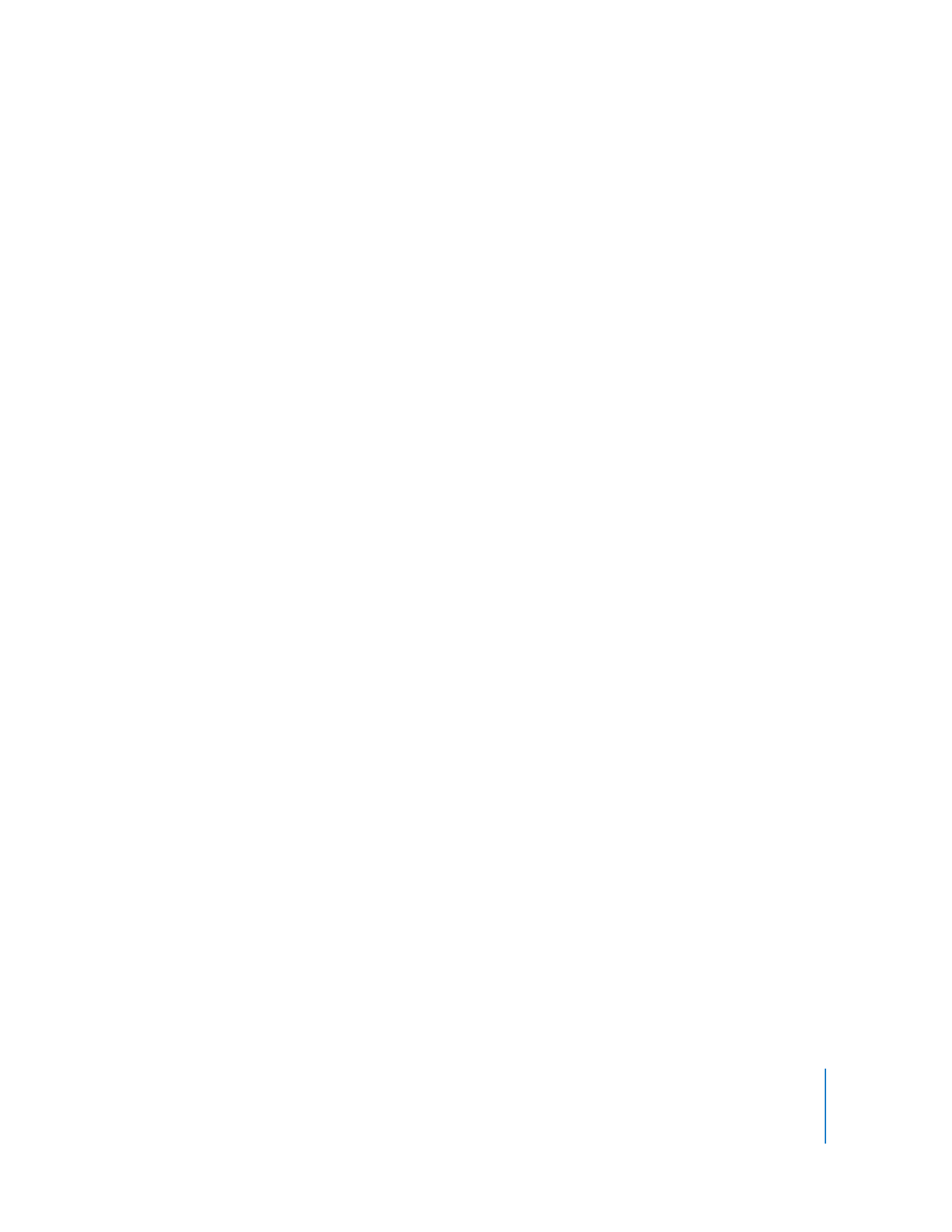
7
8
Under Options, choose whether you want to use space from the additional drives to
create a second volume or leave the extra space free for creating other volumes later.
Create new volume using added capacity:
Creates a RAID-based duplicate of the original
startup volume and a second RAID volume with all the remaining space available on
the underlying RAID set. You get two volumes in the Finder—a startup volume and an
empty data volume.
If you don’t select this option, RAID Utility creates a single RAID-based duplicate of the
original startup volume and leaves the remaining space on the RAID set free for you to
use to create other volumes when you want.
9
Click Migrate.
10
When the migration process is finished, quit RAID Utility.
11
Quit the Installer and restart the computer.
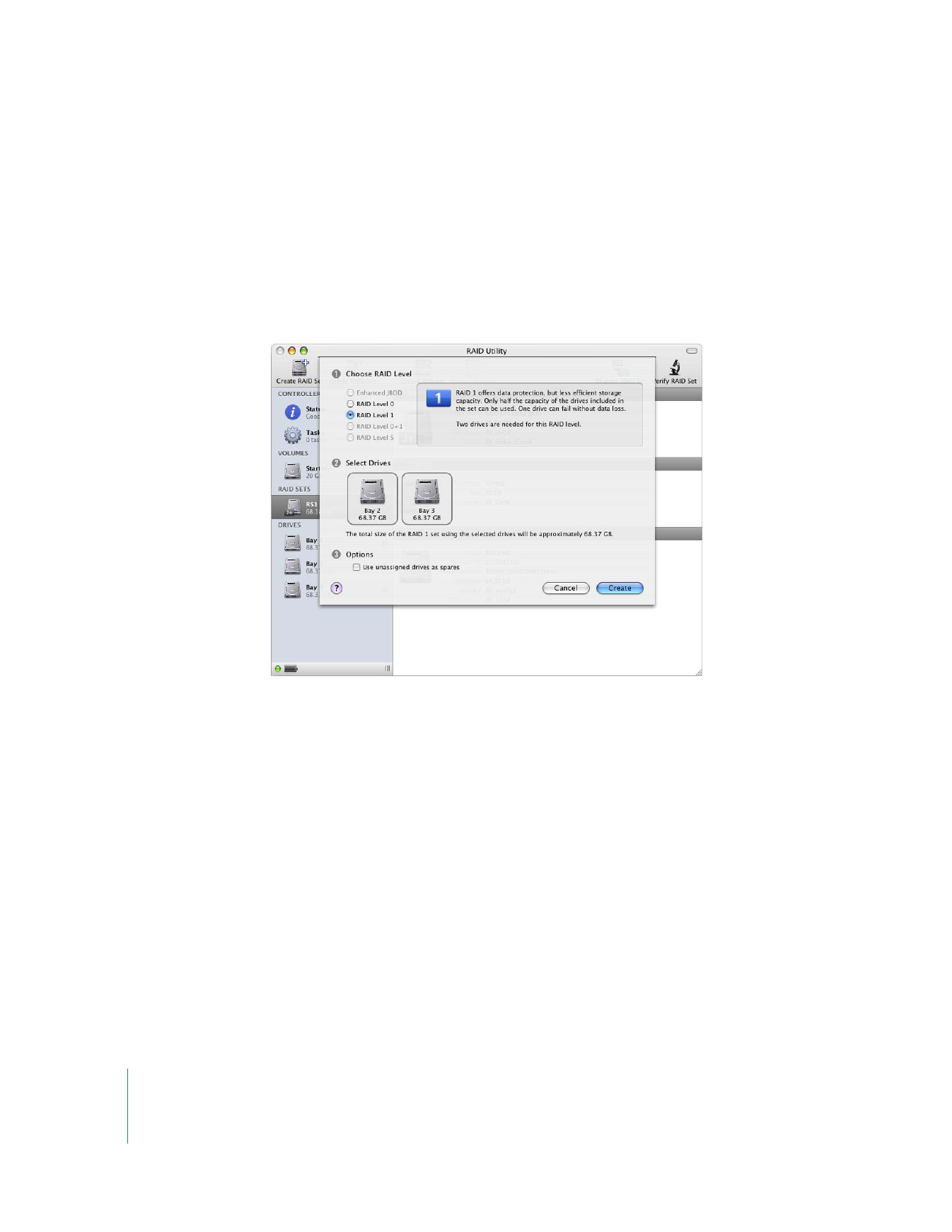
8